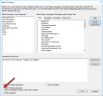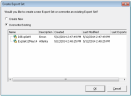Create an Export Set
You can use Export Sets to create an export at the individual document level with sort capabilities. The data can be sorted by a selected field and then exported in that order. The default sort lists the parents in the order they were discovered, and their children attached to them. For example, you can:
- Export data for a job (such as culling the document collection for all Excel spreadsheets, and then sorting by date), while continuing to QC the rest of the collection.
- Search for all hot documents and create a set for those hot documents exclusively. Essentially, you would isolate a group of documents, apply the desired sort, and create the Export Set from the context menu.
An Export Set is always created by a QC Processing Job session or a Data Extract Job session. When you create a new Export Set you can:
- Create a new Export Set by giving it a unique name
- Select an existing Export Set and overwrite it with the newly created Export Set.
To create an Export Set:
-
After the Processing Job session or Data Extract Job session is sorted, right-click the Processing Job Session Tab or Data Extract Job Session Tab and then click Create Export Set.

Note: If this menu option is dimmed, the option View Families Separately was not cleared in the Start QC Session screen.
The Create Export Set dialog box appears.
-
If you want to create a new Export Set:
- If you want to overwrite an existing Export Set:
Select Overwrite Existing.
- Select the Export Set you want to overwrite.
Click OK. The system displays a prompt asking if you want to perform the overwrite by replacing the selected Export Set with the changes you made.
Click Yes to overwrite it.

Note: If you click No, then the overwrite does not occur. The Export Set then displays in the appropriate folder under Export Jobs in the eCapture Controller along with its associated information in the Status Information panel.
Related Topics